v3.0Compass is an asynchronous looper for monome norns built around the concept of a command sequencer. Commands (assigned per step in the bottom row of the EDIT page) modulate sequence, recording, playback and looping behaviors.
Compass assumes a stereo source by default. If using a mono source:
params menu once Compass is loaded and change your input source accordinglysystem/audio settingsBy default, Compass records your audio source into two 64s buffers, though a smaller recording window can be set if desired. With a stereo source, each input is paired with a buffer; with a mono source, the input is recorded to both buffers. Stereo effects are then possible with either source type as the read/write heads for each buffer can be split apart by various commands.
Though complexity arises from the relationship between the audio buffers and the command sequencer, as described below, Compass can also be used as a simple looper with an adjustable recording window (1s-64s).
Compass' sequencer moves through commands of your choosing that trigger different functions. Use commands to, for example:
Compass' audio buffers and its sequencer each have their own sense of time in order to facilitate experimentation. Interesting effects and textures can be created by recording into loops long and short, randomizing commands on the fly, modifying the sequence length, etc.
The two buffers are purposefully long, allowing sounds to travel freely to different regions during recording and playback. Unexpected (and hopefully interesting!) things can happen as the two record/playback heads are independently modulated.
Use E1 to switch between Compass' two pages.
The PLAY page displays the buffers (and the position of each one's corresponding read/write head) along with the command sequence at the bottom of the screen. The recording indicator is top-right.

E2 : Navigate to step in command rowE3 : Select command at stepK2 (short) : randomize commandsK2 (long) : reset command sequence (does not affect buffer content)K3 (short) : toggle recording on/offK3 (long) : clear both softcut buffers (does not affect command row)K1 (hold) + E1 : set # of steps in sequence (2 - 16) -- this can also be set via a connected gridK1 (hold) + E2 : set start pointK1 (hold) + E3 : set end pointK1 (hold) + K2 : stop/start sequence clockOn the EDIT page, all commands are displayed with a corresponding description for quick reference. Here, you can also toggle commands on/off -- turning them off excludes them from your command sequence on page 1.
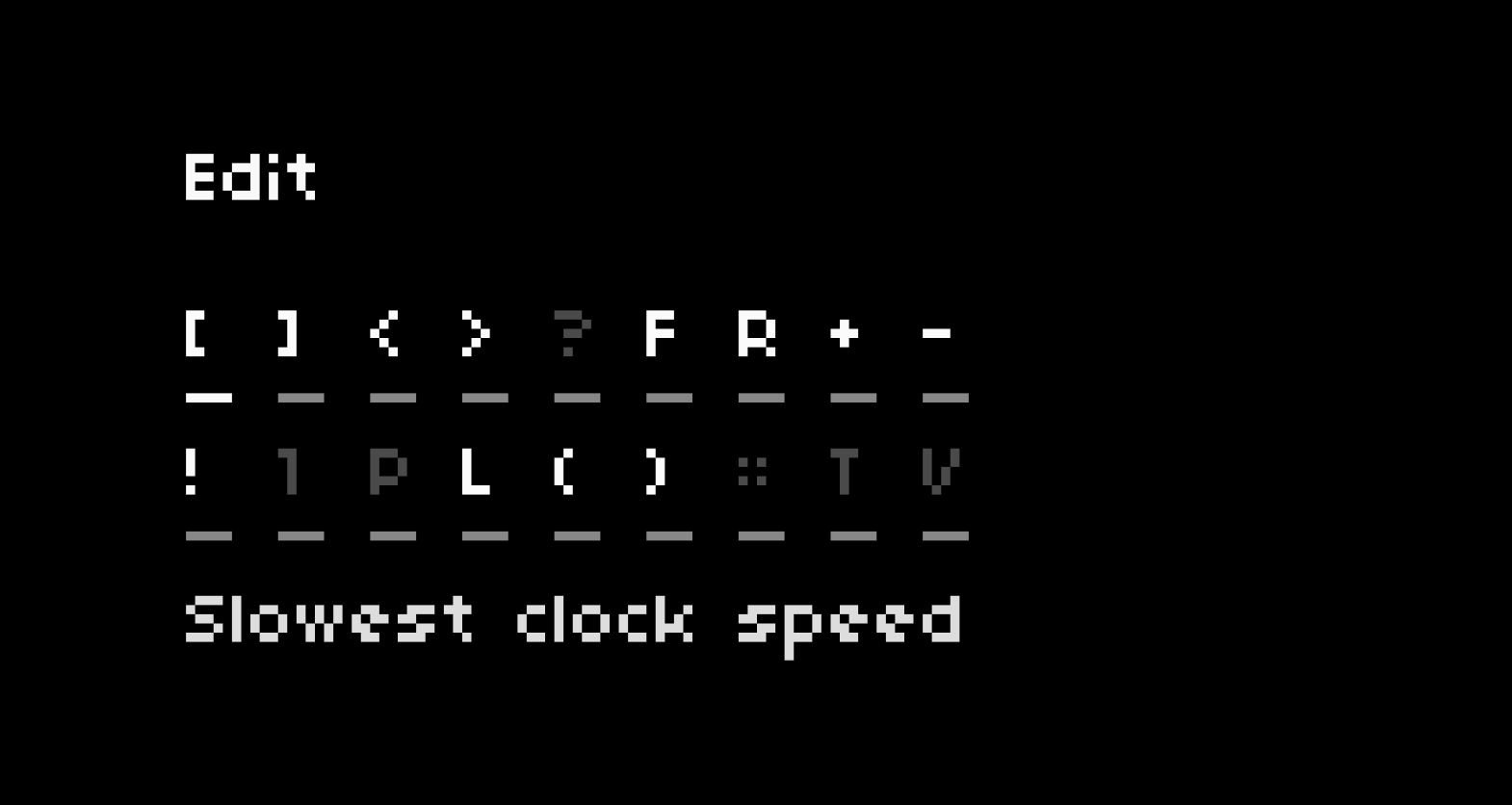
E2 : Navigate to command (its description is printed at the bottom of the screen)K2 : Toggle selected command on/off. This can also be set via a connected gridNote! Toggling any command on/off on page 2 will clear your existing commands! It is recommended you set up your command list before you start modifying the command sequence.
Compass leverages Norns' powerful clocking system to drive and modulate its sequencer. As a result, it can be synced to Norns' internal clock, or externally via midi, crow or Ableton Link. The default tempo is 80 bpm, but this can be modified in the gloabl clock params menu.
Commands come in three flavors: those that manipulate the sequence, those that manipulate recording/looping/playback behaviors (i.e. softcut), and those that control crow. Don't worry about memorizing everything, though -- descriptions for all commands are available in the script itself on the REFERENCE pages.
Clock Commands
[ Set clock to slowest speed (4s.)] Set clock to highest speed (0.0625s.)< Decrement clock speed (down to 4s.)> Increment clock speed (up to 0.0625s.)? Jump to random step in sequenceSoftcut commands
F Set forward (1x) rateR Set reverse (1x) rate+ Increase rate by a factor of 2*- Decrease rate by a factor of 2*! Set a random rate for each record head*1 Send both record/playback heads to loop start pointP Send each record/playback head to a random position within loopL Randomize loop length (within range set by start/end points)( Randomly change pan position (L)) Randomly change pan position (R):: Toggle recording on/off* The+,-, and!commands move within a range of pre-set rates:{ -2x, -1x, -0.5x, 0.5x, 1x, 2x }
Crow commands
T Sends pulse to crow output 1V Sends random voltage (0-10v range) to crow output 2Connecting a grid opens Compass up to new performance possibilities. Commands and buffers can be controlled by hand, and all of your gestures can be captured by pattern recorders to build evolving sequences of layered sound.
On page 1, Compass' screen layout is mimicked on the grid. The buffers are mapped to rows D and E, and the command sequence is mapped to row G. Bright lights indicate - you guessed it - the position of the read/write heads in rows D and E, and the active command in row G. An ALT key (H1) is available for various functions, which we'll explore shortly.
Buffers
The position of each buffer's read/write head can be changed by simply...mashing on some keys in rows D and E.
Commands & Clock
Any command can be fired manually by pressing its corresponding grid key. To facilitate this kind of manual playing, Compass' internal clock can be stopped (and started again) by pressing the CLOCK key (H16). Note that the CLOCK key is dimmed if the clock is stopped.
To quickly adjust the length of the command sequence, hold the ALT key (H1) while selecting a key in row G.
Pattern Recorders
In row A, you'll find two banks of pattern recorders:
A1-4) records key presses in the buffer rows (D and E)A13-16) records key presses in the command row (G)To record a pattern, press a key in either pattern bank (The chosen key's led will pulse to indicate recording is in progress). To start playback, press the key again (led at max brightness). To stop playback, simply press the key again (led at low brightness). To clear a pattern, press its key while holding the ALT key (led at lowest brightness).
Lastly, the pattern banks actually have 2 different modes, which you can switch between using the PATTERN MODE key at B1.
PATTERN MODE 1 (B1 key is dim), both of the pattern banks are decoupled, meaning you can have a buffer pattern and a command pattern playing simultaneously and asynchronously.PATTERN MODE 2 (B1 key is bright), all 8 patterns slots record presses in both the buffer and command rows. Use this mode is you want your commands and your buffer positions synced.When navigating to Compass' second page, the grid is redrawn -- the two rows of commands displayed on the screen are mapped to the lit grid keys in rows D and E. Press on any lit grid key to print the description for its corresponding command. To toggle a command on/off, hold the ALT key (H1) while pressing its corresponding grid key.

Crow can be connected for further control. Its first input can be used to clock Compass' command sequence (see the clock section above), while the second input can be configured in the params menu as follows:
OFF (default): If you don't have a crow, or you aren't using input 2 for anything, leave this as is.SC LEVEL: Send a voltage source to modulate softcut's level. Range: 0v to +5vSC RATE : Send a voltage source to modulate softcut's rate (both voices). Range: -4v to +4vHead to Norns' PARAMS menu to access additional controls (input source, overdub amount, fade time, rate and pan slew, arc controls, etc.)